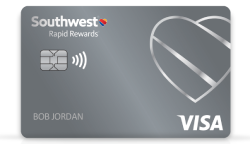Reporting
Air Travel Reports
These reports may be viewed in your browser (HTML), or downloaded as a spreadsheet or database. When reports are downloaded into a spreadsheet or database format (ASCII, Comma Delimited), they may be opened in Excel or Access—allowing you to view, manage, and share the data.
General Information
- Click on REPORTING on upper navigation bar.
- Select the report type—Monthly Travel Booked Spend Report, Master Report, Traveler Tracking Report, or Booked O&D Summary Report.
- If Master Report is selected, choose how you wish the data to be sorted by using the drop-down menu.
- Report Date Range: Enter the date range for the report desired using the drop-down menu. Company travel information is available for the previous 25 months.
- Report Format: Select the desired format of the report. View in browser (HTML) will display the data on your screen. Download for spreadsheet or database will save the data in ASCII, Comma Delimited format.
- Click on the Generate Report button.
Monthly Travel Booked Spend Report
The Monthly Travel Booked Spend Report contains monthly travel data for all reservations made using a CID for any given company. The Monthly Report provides the following information:
- Month - Identifies the month to which the data applies
- Segments - Total number of one-way segments booked for the month
- Gross Ticket Cost - Total of base fare, taxes, PFC's, security fee, transfers, and exchanges
- Net Ticket Cost - Total of gross ticket cost less refunds, plus upgrades
- Total Amount Charged - Actual charges to credit cards for the given month
- Average One-Way Base Fare - Base fare, plus upgrades, minus refunds, divided by segments
- Average One-Way Cost - Base fare, divided by segments
Master Report (Air)
The Master Report consists of pertinent Traveler and ticket information for your organization’s business travel. All data is booked data and does not necessarily reflect what actually took place (e.g. flown data). The Master Report contains the following information for each reservation transaction made using the applicable Company ID (CID):
- Transaction Date - Date the reservation was made
- Passenger Name - Name of the company employee who is the passenger
- Day of Travel Contact Info - Stored phone or e-mail from Traveler Account or manually entered in reservation
- Internal Reference Number - Value entered by Traveler or assigned by the CTM to associate the transaction for a particular purpose
- Credit Card Number - Only the last four digits are shown for security reasons
- Record locator number - Southwest confirmation number / PNR
- Ticket Number - Number assigned by Southwest Airlines identifying the "ticket"
- Source of Sale - Description of where transaction was processed. See details in next section below.
- Departure Date - Date the outbound travel will commence
- Return Date - Date the inbound travel will occur
- Routing - The travel route
- Flight Number - Relevant Flight identification number for that travel
- Fare Family - Fare Type such as Business Select, Anytime, or Wanna Get Away
- Fare Basis Code - Fare class and code
- Base Fare - Base amount of the ticket
- Taxes - Amount includes US tax and segment fees combined
- PFC’s - Passenger Facility Charges
- 9/11 Security Fee - U.S. 9/11 Security Fee for one way or round trip
- Total Ticket Amount - Base fare plus taxes plus PFCs
- Exchange Amount - Amount of residual travel funds used
- Miscellaneous Charges - Charges other than ticket fare and taxes
- Miscellaneous Type – Abbreviated description of Misc. Charge (e.g. EB=EarlyBird)
- CC Amount - Amount charged to the credit card
- Ticket Type - description of transaction. (i.e. initial booking, change, cancel, etc.)
- Company ID - Unique identification number assigned to the company's Southwest Business Travel / SWABIZ account)
Source of Sale
Source of Sale indicates channel through which the transaction was processed.
- SWABIZ – Transaction processed through SWABIZ.com desktop.
- SWCOM – Transaction processed through Southwest.com desktop.
- Mobile – Transaction processed through the Southwest app or mobile web browser.
- SPS – Transaction processed through Southwest Partner Services (a.k.a. direct connect or API).
- Other – Transaction processed by Southwest Airlines at airport (ticket counter/gate), Customer Support & Services, Customer Relations, through an automated flight schedule change/re-accommodation, or when source of transaction cannot be determined.
Ticket Type
- INI = Initial booking purchased with credit card
- I/E = Initial booking purchased with combination of unused Ticketless Travel Funds and credit card
- I/G = Initial booking purchased with southwestgiftcard®(s)
- I/S = Initial booking purchased with Southwest Luv Voucher(s)
- IEG = Initial booking purchased with unused Ticketless Travel Funds and southwestgiftcard(s)
- IGS = Initial booking purchased with combination of southwestgiftcard(s) and Southwest Luv Voucher(s)
- IES = Initial booking purchased with combination of unused Ticketless Travel Funds and Southwest Luv Voucher(s)
- IEGS = Initial booking purchased with combination of unused Ticketless Travel Funds, southwestgiftcard(s), and Southwest Luv Voucher(s)
- EXC = Initial booking purchased with unused Ticketless Travel Funds
- CHG = Change made to an existing booking with no additional payment needed
- UPG = Change made to an existing booking with upgrade paid with credit card
- S = Change made to an existing booking with upgrade paid with Southwest Luv Voucher(s)
- GC = Change made to an existing booking with upgrade paid with southwestgiftcard(s)
- G/S = Change made to an existing booking with upgrade paid with combination of southwestgiftcard(s) and Southwest Luv Voucher(s)
- E/S = Change made to an existing booking with upgrade paid with combination of unused Ticketless Travel Funds and Southwest Luv Voucher(s)
- EGS = Change made to an existing booking with upgrade paid with combination of unused Ticketless Travel Funds, southwestgiftcard(s), and Southwest Luv Voucher(s)
- E/G = Change made to an existing booking with upgrade paid with combination of unused Ticketless Travel Funds and southwestgiftcard(s)
- CXL = Booking canceled
- REF = Booking canceled and refunded. Credit card number (CCN) visible in CCN column when funds are refunded to CC. CCN not visible when funds are held for future use at time of cancellation.
Traveler Tracking Report
Traveler Tracking Report Report reflects latest booked itinerary, but does not include or verify boarding activity, and standby travel may not be reflected. The Traveler Tracking Report provides a detailed listing of all employee travel locations for the requested time period. It contains the following information:
- Passenger Name - Name of the company employee who is the passenger
- Day of Travel Contact Info - Stored phone or e-mail from Traveler Account or manually entered in reservation
- Record locator number - Southwest confirmation number / PNR
- Ticket Number - Number assigned by Southwest Airlines identifying the "ticket"
- Flight Number - Relevant Flight identification number for that travel
- Departure City - City from where the passenger leaves
- Scheduled Departure Date & Time - Planned departure date and time
- Arrival City - City the passenger flies into
- Scheduled Arrival Date & Time - Planned arrival date and time
Note: Departure and Arrival Time is local time for that city and respective time zone.
Booked O&D Summary Report
The Booked Origin & Destination (O&D) Summary report shows the city pairs that were booked for travel during a specified time period. It contains the information depicted below.
When generating the Booked O&D Summary Report, the CTM may choose how to sort the data -- number of segments, market pair, total base fare and average base fare.
- Rank - Rank of sorting options
- Market Pair - City pairs booked
- Segments - Total number of one-way segments booked, including exchanges
- Percentage of Total Segments - Percent of segments of specific city pair to all city pair segments
- Total Base Fare - Total of base fare only, including exchanges
- Percentage of Total Spent - Percent of total base fare spent
- Average One Way Base Fare - Base fare only, divided by segments
Note: Departure and Arrival Time is local time for that city and respective time zone.
Hotel Travel Report
Master Report (Hotel)
- Transaction Date (Date reservation was made)
- Guest Name (Name of person who made, requested, and/or is staying at hotel property)
- Hotel Property (Name of hotel property)
- Credit Card Type (Type of credit card used to hold or purchase hotel stay)
- Confirmation Number (Confirmation number issued from hotel)
- Address (Hotel property street address)
- Check-In Date (Date hotel guest(s) are scheduled to arrive and check in to hotel property)
- Check-Out Date (Date hotel guest(s) are scheduled to check out and depart hotel property)
- Avg. Nightly Rate (Average daily base rate, not including taxes and fees of total hotel stay)
- Status (Status of Hotel booking Active or Cancelled)
- Base Rate Total (Base rate for total hotel stay, not including taxes, fees)
- Company ID (SWABIZ Company ID used to book hotel reservation)
When generating the report, the CTM may choose how to sort the data. The options for sorting are by Guest Name, Credit Card Type, Hotel Company Name, Transaction Date, Check-in Date and Check-Out Date.
- Click on the word COMPANY REPORTS in the menu to the left.
- Choose how you wish the data to be sorted for the Master Report, by using the drop-down menu.
- Report Date Range: Enter the date range for the report desired using the drop-down menu. Company travel information is available for the previous 25 months.
- Report Format: Select the desired format of the report. View in browser (HTML) will display the data on your screen. Download for spreadsheet or database will save the data in ASCII, Comma Delimited format.
Click on the button GENERATE REPORT
Car Travel Reports
Master Report (Car)
- Transaction Date - Date the reservation was made
- Driver Name - Name of the company Employee who reserved the rental car
- Rental Car Company - Name of the car rental company where Employee rented the car
- Internal Reference Number - Value entered by Traveler or assigned by the CTM to associate the transaction for a particular purpose
- Confirmation Number - Car rental reservation number
- Pick-Up Location - Location where the company Employee rented the car
- Pick-up Date - Beginning date of the rental car transaction
- Return Date - Ending date of the rental car transaction
- Type of Car - Vehicle class or type based on size, purpose and/or amenities
- Number of Days - Total number of days the company Employee rented the car
- Avg Daily Rate - Avg daily rate of total rental car transaction including all associated taxes
- Ticket Type - Describes rental car transaction as initial or canceled
- Total - Total price of car rental transaction
- Company ID - SWABIZ CID number
Monthly Car Rental Report
- Days - Total number of days that the company Employees reserved cars
- Booked Rental Cost - Total cost of all car rental reservations made for the specified month
- Avg. Daily Rate - Avg. daily cost of monthly rental car activity including all associated taxes
When generating the report, the CTM may choose how to sort the data. The options for sorting are by driver name, credit card, car rental company name and transaction date.
- Click on the word TRAVEL REPORTS in the menu to the left.
- Select the report type—Monthly Travel Spend Report or Master Report.
- If Master Report is selected, choose how you wish the data to be sorted by using the drop-down menu.
- Report Date Range: Enter the date range for the report desired using the drop-down menu. Company travel information is available for the previous 25 months.
- Report Format: Select the desired format of the report. View in browser (HTML) will display the data on your screen. Download for spreadsheet or database will save the data in ASCII, Comma Delimited format.
- Click on the button Generate Report.
Travel Funds Report
The Travel Funds Report provides a detailed listing of unused and unexpired travel funds resulting from cancelled or modified SWABIZ and/or direct connect API (SPS) reservations. Report data is updated once daily from midnight to 2:00 a.m. (CT).
How to Access:
- The Travel Funds Report is only accessible by full-access Company Travel Managers (CTM).
- Log in as full-access CTM → Reporting → Travel Funds Report
Report Content:
- Passenger Name (Name of person for whom the ticket was originally purchased. Only the originally ticketed Passenger is eligible to use the corresponding available funds.
- Confirmation Number (Southwest confirmation number or PNR)
- Ticket Number (Current ticket number associated with the travel funds)
- Company ID (Unique identification number assigned to the company's Southwest Corporate Travel / SWABIZ account)
- Expiration Date (As of 7/28/2022, Travel Funds don’t expire)
- Available Funds (Value of funds that may be applied toward another Southwest ticket for the associated Passenger Name)