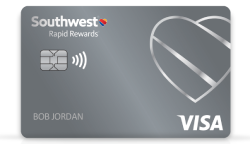Manage My Travelers
Generate a report for all Travelers associated to your company’s SWABIZ account.
- Click Manage My Travelers
- Keep Last and First Name fields blank
- Keep Card Name defaulted to ‘Select Ghost Card’
- Select preferred Report Format
- Click the Generate Report button
- This will take you to the Traveler Account Search Results page
Search for Traveler’s name/account
- Click Manage My Travelers
- Enter Traveler Last and First Names
- Keep Card Name defaulted to ‘Select Ghost Card’
- Select preferred Report Format
- Click the Generate Report button
- This will take you to the Traveler Account Search Results page
Manage Ghost Card permissions
- On the Traveler Account Search Results page, click on Traveler’s name.
- Once on the View Traveler Account page, you can view/modify the Ghost Card permission settings for the Traveler you selected.
Remove Traveler(s) from your SWABIZ account
- Once on the Traveler Account Search Results page, click the box under the ‘Remove’ column.
- Click Delete Selected
- This will completely disassociate the Traveler’s Rapid Rewards/SWABIZ Traveler Account from your company’s SWABIZ account.
Booking Travel For SWABIZ Registered Travelers and Unregistered Guests
- Log in as a Travel Manager
- The Booking Tool defaults to ‘Flight’ but you can select ‘Hotel’ or ‘Car’. Please note, a registered Traveler’s profile information can be applied to Flight and Car bookings. For Hotel bookings, the Traveler’s information must be entered manually
- Make reservation selections
- Passenger & Payment Page
Traveler 1 – Use the ‘Traveler’ tab to book for your registered Travelers. After entering the first two letters of the first name of your Traveler, a list of your registered Travelers will appear that match the letters of the name you entered. Entering additional letters narrows the list of possible Travelers. Once you select the preferred Traveler, the rest of that Traveler’s information (e.g. DOB, RR#, etc.) will auto-fill in the appropriate fields. If the name for whom you’re booking does not appear in the drop-down list, the Traveler is not a registered Traveler.Guest 2 – Select the ‘Guest’ tab to manually enter the Guest’s name and information for whom you are booking. SWABIZ Ghost Cards cannot be applied to Guest bookings at this time. We are working to bring that enhancement to SWABIZ in the near future.- 1 – Traveler: One who has registered by logging in at least once time using your company’s SWABIZ Company ID# and their Rapid Rewards account number and password, thereby linking the two accounts together. Visit MANAGE TRAVELERS to review your list of Travelers.
- 2 – Guest: One who has not logged in or linked their Rapid Rewards account to your company’s SWABIZ account. Their information will need to be manually entered when booking a reservation.
Close